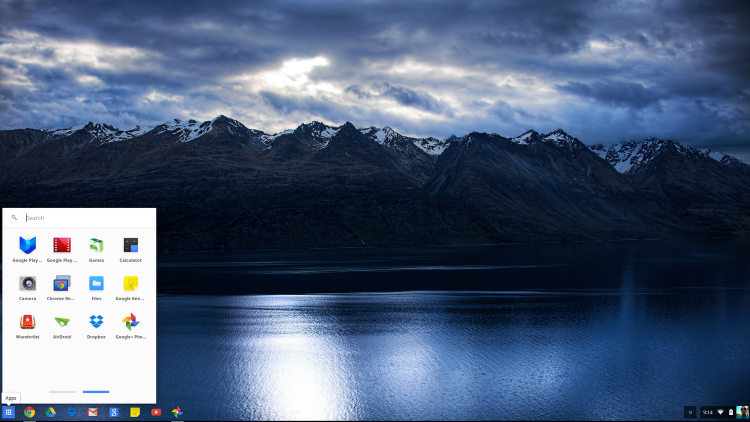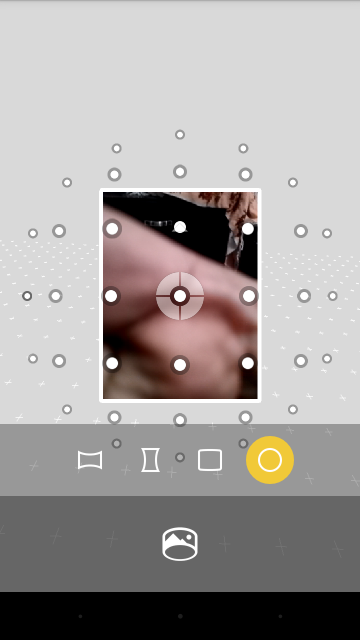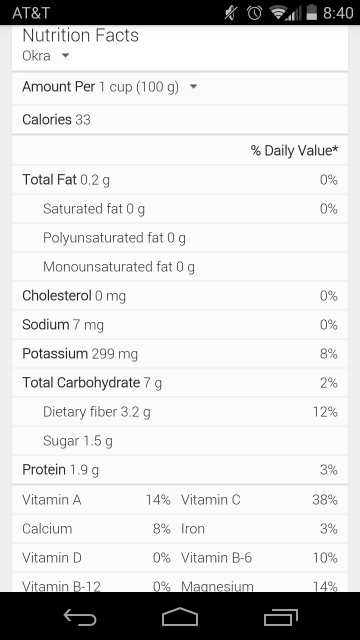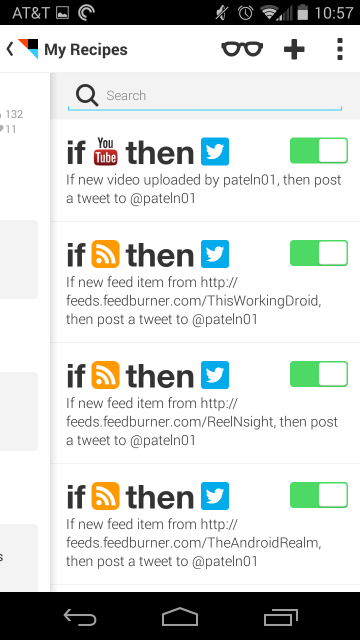Initial Setup
Performance
Internet speed limited only by network connection
Mouse sensitivity adjustments may need changing
Adjust display to fit viewability
Smooth performance even after installing apps
General Use
Easy transition if already using Chrome browser
Mouse supports swype gestures to switch between tabs
Some shortcuts may differ but all the same ones in other OS's available
When considering the purchase of a Chromebook, it is hard to believe that its setup and use can be as easy as they say but I would say it is about 99% accurate. The only thing difficult would be learning some keyboard combinations and maybe learning how to zoom in and out on websites.
To start with the initial setup, the step by step process guides the user through connection to a WiFi network the logging in with your existing Google account (or setting up a new one). A Chromebook can be used without a Google account but with limited functionality (i.e. no apps besides what is already on the device. Once the user is logged in, a quick tour is given of the UI and that is about it. If you have used a browser then perfect and if you've used Chrome, then even better.
Overall system performance is very responsive. Booting the device takes around 5-10 seconds (mine takes around 6, even after installing apps). Switching between tabs and navigating the UI is very smooth, even with several tabs open. If there is an update that requires a reboot, a little arrow shows up in the task drawer. The only setup the user may need to work on is the screen brightness and mouse sensitivity which I find to be a very personal touch. Getting used to the mouse takes a little bit of getting used to as it supports multi-touch and gestures so remembering to not leave my fingertip on the pad takes some time but is not unfeasible. The brightness setting, on the other hand, does not even require even going into settings as there are keys built into the keyboard. Speaker sound quality is about as much as can be expected from laptop speakers so plugging in external speakers is your best bet (or headphones for that matter) for better sound but the built-in speakers work well enough in quiet environments or for a quick listen (i.e. Google Voice voicemail).
As far as laptops go, getting a Chromebook is a good bet. It works well for e-mail, checking RSS feeds, watching videos, etc. The screen quality looks good on at the 13.3” size to make HD videos enjoyable to watch and battery life makes it easy to forget to charge, even while during regular usage. Finally, the price is easy on one’s budget, especially better when compared to other laptops with similar specs to do the same thing.

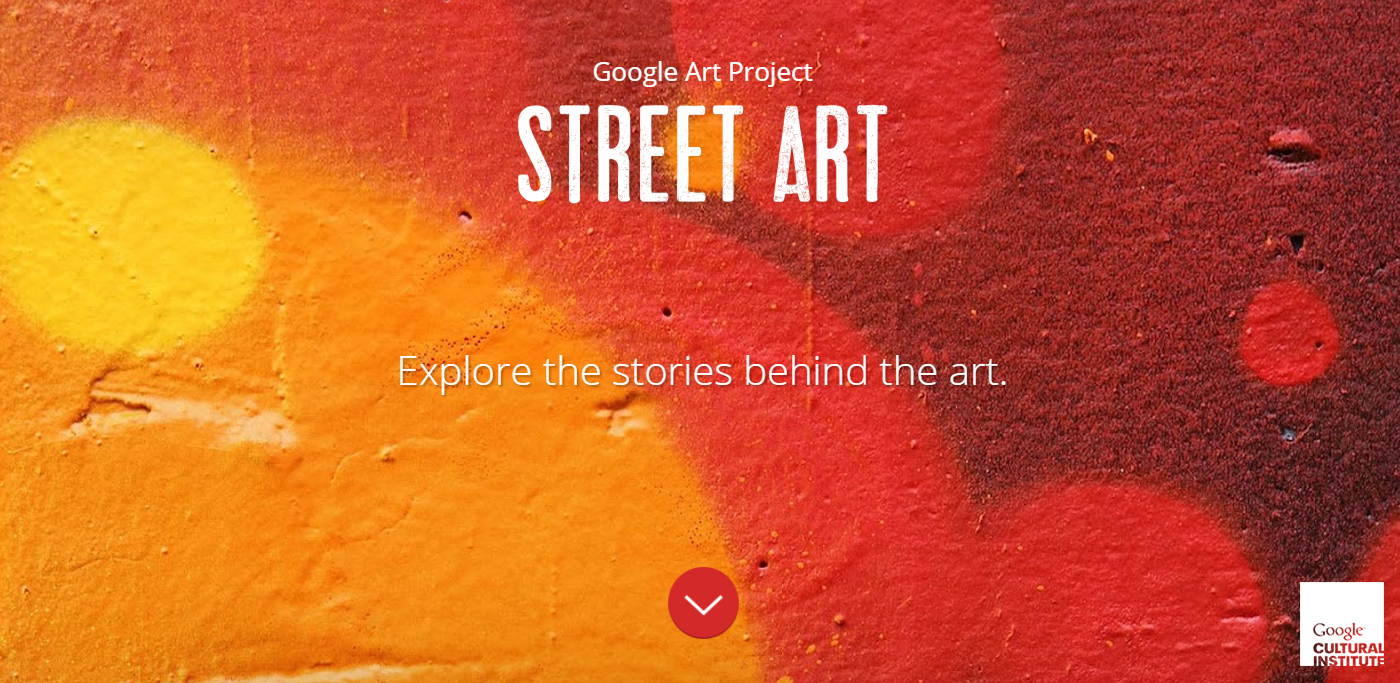
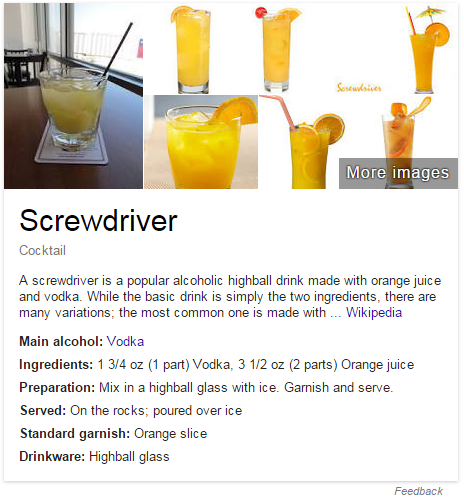



![Screenshot_2014-11-13-19-24-52[1].png](https://images.squarespace-cdn.com/content/v1/50bea065e4b066c23fcf5491/1416007351342-KK85MJIGVPDGEXXCST4S/Screenshot_2014-11-13-19-24-52%5B1%5D.png)
![Screenshot_2014-11-02-11-54-44[1].png](https://images.squarespace-cdn.com/content/v1/50bea065e4b066c23fcf5491/1415400215640-G6WFI9OPG8OH3UVLZTQO/Screenshot_2014-11-02-11-54-44%5B1%5D.png)