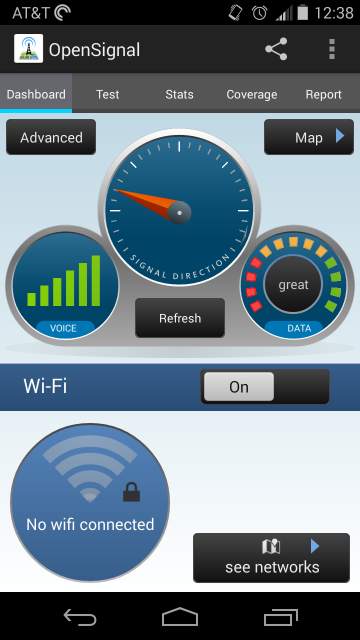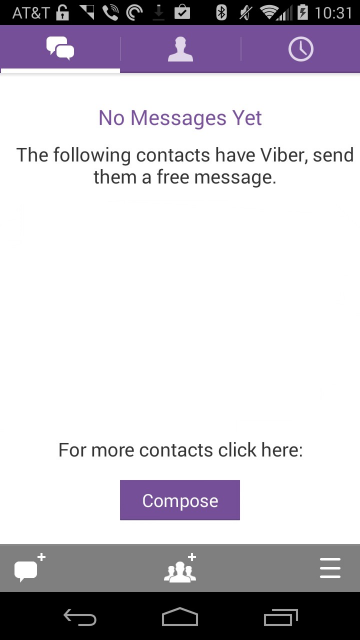Prerequisites
- All local data will be wiped so backup anything not backed up yet (app data, Google account information, etc. will be retained)
- WiFi connection (stable is good for smoother download)
- Plenty of battery (ideally, keep Chromebook plugged in to be safe)
Installation
- Enable Developer Mode
- Power off machine (shut down, not sleep/hibernate)
- Press 'ESC' and refresh buttons then Power button to start machine
- When messages pop up about enabling 'Developer Mode' press Ctrl+D at each prompt (do not hit spacebar as that will negate the process)
- Once done, machine will boot - select WiFi network, then enter desired Google account information
Install Crouton & Linux (for installation alongside ChromeOS)
- Download Crouton
- Open terminal by entering key combo Ctrl+Alt+T
- Type 'shell'
- Type 'sudo sh -e ~/Downloads/crouton -t xfce' to begin installation (replace xfce with unity for Unity desktop / add -u to switch interfaces)
Starting Linux
- Ubuntu xfce interface - 'sudo startxfce4'
- Ubuntu Unity interface - 'sudo startunity'
Switching between ChromeOS & Linux
- ARM based processors - Ctrl+Alt+Shift+Forward & Ctrl+Alt+Shift+Back
- Intel based processors - Ctrl+Alt+Forward & Ctrl+Alt+Back
Important Commands
- Backup installation - 'sudo edit-chroot -b chrootname
- Update installation (when ChromeOS gets update and Linux has issues) - 'sudo sh -e ~/Downloads/crouton -u -n chrootname (chrootname is something like precise or whichever version was installed)
- ‘sudo apt-get install package’ (package* is the name of the app to install)
Direct Download
E-Mail Me
Online Contact Form
Support Geek I/O on Patreon!
HeadphonesNeil Amazon Author Profile
[Sponsor - Puget] Visit http://geek-io.com/puget to get started on your custom built computer today!


![Screenshot_2014-12-02-13-46-37[1].png](https://images.squarespace-cdn.com/content/v1/50bea065e4b066c23fcf5491/1417647781643-6WSGPMK18GCIY535US7X/Screenshot_2014-12-02-13-46-37%5B1%5D.png)